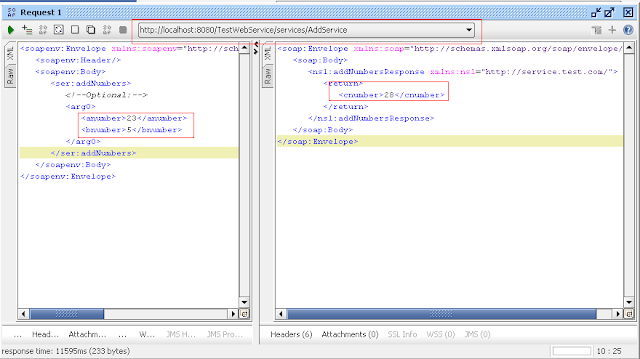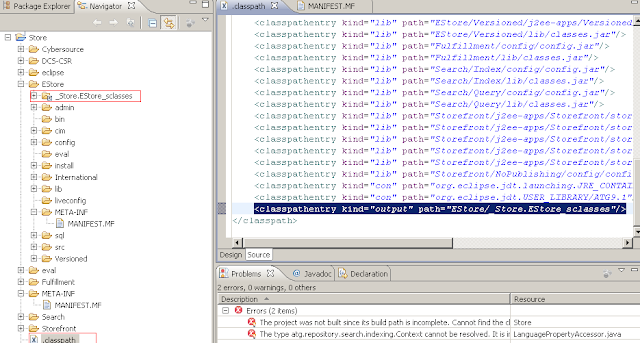As many people asked for CRS installation details. I tried to cover as much as possible to give step by step instruction.
For CRS installation details refer below -
http://docs.oracle.com/cd/E22630_01/CRS.1002/pdf/ATGCRSInstall.pdf
Installations you need to have before proceeding further
ATG 10.0.3, JDK 1.6, BEA 10.3, oracle xe. (all are freeware, you dont need any license files)
This steps will also work for ATG9.x, JDK 1.5, BEA 10.0
Below is my Environment details -
DYNAMO_HOME - C:\ATG\ATG10.0.3\home
JAVA_HOME - C:\jdk1.6.0_23
BEA_HOME - BEA_HOME=C:\bea10.3
Installed oracle xe - C:\oraclexe\app\oracle\product\10.2.0\
For oracle jdbc drivers -
CLASSPATH=C:\oraclexe\app\oracle\product\10.2.0\server\jdbc\lib\ojdbc14.jar;
Create a new weblogic domain "CRSV10"
Execute configuration wizard - C:\bea10.3\wlserver_10.3\common\bin\config.exe
When asked for Domain Name give CRSV10
And when asked for JDK give installed jdk 1.6
Thats it CRSV10 domain is created.
Go to C:\bea10.3\user_projects\domains\CRSV10\bin> and run startWebLogic.cmd
http://localhost:7001/console
Keep it running until the setup is completed.
Schema's that needs to be created before going further -
-- For Production site
-- for JNDI - ATGProductionDS - CORE schema
-- core user - crscorev10/password1
create user crscorev10 identified by password1 default tablespace users temporary tablespace temp;
grant connect, resource to crscorev10;
grant select any table to crscorev10;
grant create any table to crscorev10;
grant update any table to crscorev10;
grant delete any table to crscorev10;
grant alter any table to crscorev10;
grant create any view to crscorev10;
-- for JNDI - ATGSwitchingDS_A - for Switching A schema
-- switch A - crscatav10/password1
create user crscatav10 identified by password1 default tablespace users temporary tablespace temp;
grant connect, resource to crscatav10;
grant select any table to crscatav10;
grant create any table to crscatav10;
grant update any table to crscatav10;
grant delete any table to crscatav10;
grant alter any table to crscatav10;
grant create any view to crscatav10;
-- for JNDI - ATGSwitchingDS_B - for switching B schema
-- switch B - crscatbv10/password1
create user crscatbv10 identified by password1 default tablespace users temporary tablespace temp;
grant connect, resource to crscatbv10;
grant select any table to crscatbv10;
grant create any table to crscatbv10;
grant update any table to crscatbv10;
grant delete any table to crscatbv10;
grant alter any table to crscatbv10;
grant create any view to crscatbv10;
-- For Publishing site
-- for JNDI - ATGPublishingDS - Production Core schema
-- pub user - crspubv10/password1
create user crspubv10 identified by password1 default tablespace users temporary tablespace temp;
grant connect, resource to crspubv10;
grant select any table to crspubv10;
grant create any table to crspubv10;
grant update any table to crspubv10;
grant delete any table to crspubv10;
grant alter any table to crspubv10;
grant create any view to crspubv10;
Pre-define ATG servers & Weblogic servers & ports that needs to be created.
Just keep these values defined, so that at the time of cim installation, you need to provide these values.
For Production -
rmiport - 8860
drpport - 8850
file deployment port - 8810
file synchronization deploy server port - 8815
httpPort=7003
httpsPort=7004
atg server name - crs_production_v10
weblogic server name - crs_production_v10
EAR name - crs_production_v10.ear
For Publishing -
rmiport - 8861
drpport - 8851
file deployment port - 8811
file synchronization deploy server port - 8816
lock server port - 9010
httpPort=7005
httpsPort=7006
atg server name - crs_publishing_v10
weblogic server name - crs_publishing_v10
Ear name - crs_publishing_v10.ear
RUN CIM
Go to <ATG-Home>/home/bin
run cim.bat
At the time of "Product Selection" -
Note: If you already did executed cim.bat & something got messed up previously, you can still select "Production selection" & Continue & select.
Note: When * is selected at option & if you want to go with that option just press enter. Selecting the option again will toggle.
. If cim prompts for example hostname[localhost] > then press enter to select localhost as hostname or enter new value "myhost" to assign to hostname.
Below are the products & Addons I selected
-------PRODUCT MODULE CALCULATION start-----------------------------------------------
enter [h]elp, [m]ain menu, [q]uit to exit
Current Product Selection:
ATG Platform and Content Administration
ATG Search
ATG Site Administration
ATG Commerce Reference Store
Selected AddOns:
ATG Search
Merchandising UI
Switching Datasource
Include Search QueryConsole on Production
Index by SKU
Storefront Demo Application
Full
Server Instance Types:
Production Server
DafEar.Admin DPS DSS B2CCommerce DCS.PublishingAgent
DCS.AbandonedOrderServices DAF.Search.Routing DCS.Search Store.Search
DAF.Search.Base.QueryConsole DCS.Search.Index.SKUIndexing
DCS.Search.Query.SKUIndexing Store.Storefront
Publishing Server
DCS-UI.Search DCS-UI.Versioned BIZUI PubPortlet DafEar.Admin
B2CCommerce.Versioned DCS.Versioned DCS-UI Store.EStore.Versioned
Store.Storefront SiteAdmin.Versioned DAF.Search.Versioned DAF.Search.Routing
SearchAdmin.AdminUI DCS.Search.Versioned Store.Search Store.Search.Index
SiteAdmin.Search DCS.Search.Index.SKUIndexing DCS.Search.Query.SKUIndexing
-------PRODUCT MODULE CALCULATION end-----------------------------------------------
1) Database Configuration -
For Database Configuration, you need configure
*[P] Publishing
[S] Switching A
[B] Switching B
[C] Production Core
[D] Done
As CIM prompts, go with default settings, When asked for Connection details, give as below
-------CONNECTION DETAILS START---------------------------------------------
enter [h]elp, [m]ain menu, [q]uit to exit
Publishing
Select Database Type
*[1] Oracle Thin
[2] MS SQL
[3] iNet MS SQL
[4] DB2
[5] My SQL
Select one > 1
Enter User Name [[crs10pub]] > crspubv10
Enter Password [[*********]] > *********
Re-enter Password > *********
Enter Host Name [[localhost]] >
Enter Port Number [[1521]] >
Enter Database Name [[xe]] >
Enter Database URL [[jdbc:oracle:thin:@localhost:1521:xe]]
>
Enter Driver Path [[C:/oraclexe/app/oracle/product/10.2.0/server/jdbc/lib/ojdbc14.jar]] >
Enter JNDI Name [[ATGPublishingDS]] >
-------CONNECTION DETAILS END------------------------------------------
Once, above step is done, Test connection, Create Schema, Import Initial Data
And repeat "Database Configuration" for Swithching A(
crscatav10), Switching B(
crscatbv10) & Core (
crscorev10)
Once Database Configuration - Done
2) Server Instance Configuration -
Next step is "Server Instance Configuration"
2 instances one for Publishing and one for Production needs to be configured.
============ PUBLISHING SERVER CONFIGURATION start ================
*[P] Publishing Server - 0 Instances Configured
[S] Production Server - 0 Instances Configured
[D] Done
*[P] Publishing Server General Configuration - REQUIRED
[I] Instance Management - REQUIRED
[C] Modify Calculated Module List - OPTIONAL
[S] Scenario Manager - OPTIONAL
[O] Configure Another Server Instance Type
Enter Production Lock Server Hostname [[crs_production]] > localhost
Enter Production Lock Server Port [[9012]] >
Enter the Remote Production Search Instance Host Name [[crs_production]]> localhost
Enter the Remote Production Search Instance RMI Port Number [[8860]] >
[P] Publishing Server General Configuration - DONE
*[I] Instance Management - REQUIRED
[C] Modify Calculated Module List - OPTIONAL
[S] Scenario Manager - OPTIONAL
[O] Configure Another Server Instance Type
*[A] Add Server Instance
[R] Remove Server Instance
[D] Done
>
Select Type of Server Instance To Create
*[1] Publishing with a Server Lock Manager : Minimum 1 Required
[2] Publishing
Select one >
Enter Server Instance Name : [[atg_publishing_lockserver]] > crs_publishing_v10
Enter HTTP Port [[7003]] > 7005
Enter HTTPS Port [[7004]] > 7006
Enter Site HTTP Port [[7003]] > 7005
Enter RMI Port [[8860]] > 8861
Enter DRP Port [[8850]] > 8851
Enter File Deployment Port [[8810]] > 8811
Enter File Synchronization Deploy Server Port [[8815]] > 8816
============ PUBLISHING SERVER CONFIGURATION end ================
============ PRODUCTION SERVER CONFIGURATION start ================
[P] Publishing Server - 1 Instance Configured - DONE
*[S] Production Server - 0 Instances Configured
[D] Done
>
*[P] Production Server General Configuration - REQUIRED
[I] Instance Management - REQUIRED
[C] Modify Calculated Module List - OPTIONAL
[S] Scenario Manager - OPTIONAL
[O] Configure Another Server Instance Type
>
[P] Production Server General Configuration - DONE
*[I] Instance Management - REQUIRED
[C] Modify Calculated Module List - OPTIONAL
[S] Scenario Manager - OPTIONAL
[O] Configure Another Server Instance Type
>
*[A] Add Server Instance
[R] Remove Server Instance
[D] Done
>
Select Type of Server Instance To Create
*[1] Production with a Server Lock Manager : Minimum 1 Required
[2] Production
Select one > 1
Enter Server Instance Name : [[atg_production]] > crs_production_v10
Enter HTTP Port [[7003]] >
Enter HTTPS Port [[7004]] >
Enter Site HTTP Port [[7003]] >
Enter RMI Port [[8860]] >
Enter DRP Port [[8850]] >
Enter File Deployment Port [[8810]] >
Enter Lock Server Hostname [[crs_production_v10]] > localhost
Enter Lock Server Port [[9012]] >
============ PRODUCTION SERVER CONFIGURATION end ================
Once "Server Instance Configuration" is done
Next would be "Application Assembly & Deployment"
3) Application Assembly & Deployment
-------DEPLOYMENT SERVER PRODUCTION start------------------------
*[C] crs_production_v10 - Production
[P] crs_publishing_v10 - Publishing with a Server Lock Manager
[D] Done
>
Enter Ear File Name for Production [[atg_production.ear]] > crs_production_v10.ear
Current runAssembler arguments :
-server crs_production_v10
Weblogic Admin Server must be running.
Top Level Module List:
DafEar.Admin DPS DSS B2CCommerce DCS.PublishingAgent
DCS.AbandonedOrderServices DAF.Search.Routing DCS.Search Store.Search
DAF.Search.Base.QueryConsole DCS.Search.Index.SKUIndexing
DCS.Search.Query.SKUIndexing Store.Storefront
*[D] Deploy Production crs_production_v10.ear to Weblogic Online
[R] Register Datasources on Weblogic Online
[A] Add database driver to app server classpath
[P] Post Deployment Actions on Weblogic Online
[E] Edit runAssembler arguments
[O] Configure Another Server Instance
> D
Once deployment of crs_production_v10.ear is done, go with next options like Register Datasource on Weblogic online, Add db driver to app server path,
& Post Deployment Actions on Weblogic online
-------DEPLOYMENT SERVER PRODUCTION start------------------------
-------DEPLOYMENT SERVER PUBLISHING start------------------------
[C] crs_production_v10 - Production - Done
*[P] crs_publishing_v10 - Publishing with a Server Lock Manager
[D] Done
Enter Ear File Name for Publishing with a Server Lock Manager [[atg_publishing_lockserver.ear]] > crs_publishing_v10.ear
Current runAssembler arguments :
-server crs_publishing_v10
Weblogic Admin Server must be running.
Top Level Module List:
DCS-UI.Search DCS-UI.Versioned BIZUI PubPortlet DafEar.Admin
B2CCommerce.Versioned DCS.Versioned DCS-UI Store.EStore.Versioned
Store.Storefront SiteAdmin.Versioned DAF.Search.Versioned DAF.Search.Routing
SearchAdmin.AdminUI DCS.Search.Versioned Store.Search Store.Search.Index
SiteAdmin.Search DCS.Search.Index.SKUIndexing DCS.Search.Query.SKUIndexing
*[D] Deploy Publishing with a Server Lock Manager crs_publishing_v10.ear to
Weblogic Online
[R] Register Datasources on Weblogic Online
[A] Add database driver to app server classpath
[P] Post Deployment Actions on Weblogic Online
[E] Edit runAssembler arguments
[O] Configure Another Server Instance
> d
Once deployment of crs_production_v10.ear is done, go with next options like Register Datasource on Weblogic online, Add db driver to app server path,
& Post Deployment Actions on Weblogic online
-------DEPLOYMENT SERVER PUBLISHING end------------------------
Once Above steps are done, exit CIM.
Checks & Validations before starting servers -
1) ATG servers that are created by CIM
Production server - C:\ATG\ATG10.0.3\home\servers\crs_production_v10
Publishing server - C:\ATG\ATG10.0.3\home\servers\crs_publishing_v10
2) Ear's that are created by CIM
Production ear - C:\ATG\ATG10.0.3\home\cimEars\crs_production_v10.ear
Publishing ear - C:\ATG\ATG10.0.3\home\cimEars\crs_publishing_v10.ear
Note: All ears are standalone ears
3) The runAssembler command used to create above ears by CIM is
For production ear -
runAssembler -server crs_production_v10 C:/ATG/ATG10.0.3/home/../home/cimEars/crs_production_v10.ear
-m DafEar.Admin DPS DSS B2CCommerce DCS.PublishingAgent DCS.AbandonedOrderServices DAF.Search.Routing DCS.Search Store.Search DAF.Search.Base.QueryConsole DCS.Search.Index.SKUIndexing DCS.Search.Query.SKUIndexing Store.Storefront
For publishing ear -
runAssembler -server crs_publishing_v10 C:/ATG/ATG10.0.3/home/../home/cimEars/crs_publishing_v10.ear
-m DCS-UI.Search DCS-UI.Versioned BIZUI PubPortlet DafEar.Admin B2CCommerce.Versioned DCS.Versioned DCS-UI Store.EStore.Versioned Store.Storefront SiteAdmin.Versioned DAF.Search.Versioned DAF.Search.Routing SearchAdmin.AdminUI DCS.Search.Versioned Store.Search Store.Search.Index SiteAdmin.Search DCS.Search.Index.SKUIndexing DCS.Search.Query.SKUIndexing
4) Weblogic servers that are created by CIM
In C:\bea10.3\user_projects\domains\CRSV10\config\config.xml
<server>
<name>crs_production_v10</name>
<listen-port>7003</listen-port>
<web-server>
<web-server-log>
<number-of-files-limited>false</number-of-files-limited>
</web-server-log>
</web-server>
<listen-address></listen-address>
</server>
<server>
<name>crs_publishing_v10</name>
<listen-port>7005</listen-port>
<web-server>
<web-server-log>
<number-of-files-limited>false</number-of-files-limited>
</web-server-log>
</web-server>
<listen-address></listen-address>
</server>
5) App deployments in Weblogic server done by CIM -
Note: By default <staging-mode>nostage</staging-mode> is not added in config.xml
Add
<staging-mode>nostage</staging-mode> to each app-deployment, having this option
will not copy the ear to weblogic domain while starting which will consume time at server startup.
<app-deployment>
<name>crs_production_v10.ear</name>
<target>crs_production_v10</target>
<module-type>ear</module-type>
<source-path>C:\ATG\ATG10.0.3\home\..\home\cimEars\crs_production_v10.ear</source-path>
<security-dd-model>DDOnly</security-dd-model>
<staging-mode>nostage</staging-mode>
</app-deployment>
<app-deployment>
<name>crs_publishing_v10.ear</name>
<target>crs_publishing_v10</target>
<module-type>ear</module-type>
<source-path>C:\ATG\ATG10.0.3\home\..\home\cimEars\crs_publishing_v10.ear</source-path>
<security-dd-model>DDOnly</security-dd-model>
<staging-mode>nostage</staging-mode>
</app-deployment>
<
6) Before starting servers, make sure your lockmanagers are pointing to right host
In /c/ATG/ATG10.0.3/home/servers/crs_production_v10
./localconfig/atg/dynamo/service/ClientLockManager.properties:lockServerAddress=localhost
./localconfig/atg/dynamo/service/ClientLockManager_production.properties:lockServerAddress=localhost
In /cygdrive/c/ATG/ATG10.0.3/home/servers/crs_publishing_v10
./localconfig/atg/commerce/search/config/RemoteCatalogRankConfigAdapter.properties:remoteHost=localhost
./localconfig/atg/commerce/search/config/RemoteSearchUpdateAdapter.properties:remoteHost=localhost
./localconfig/atg/commerce/search/refinement/RemoteCatalogRefineConfigAdapter.properties:remoteHost=localhost
./localconfig/atg/dynamo/service/ClientLockManager.properties:lockServerAddress=localhost
./localconfig/atg/dynamo/service/ClientLockManager_production.properties:lockServerAddress=localhost
7) Make sure you have protocol.jar added to classpath, if not add it in
C:\bea10.3\user_projects\domains\CRSV10\bin\setDomainEnv.cmd
rem CIM - Prepending protocol.jar CLASSPATH
set CLASSPATH=C:/bea10.3/user_projects/domains/CRSV10/lib/protocol.jar;%CLASSPATH%
8) For faster server startup make sure that you have provided weblogic username/password in
C:\bea10.3\user_projects\domains\CRSV10\bin\startManagedWebLogic.cmd
set WLS_USER=weblogic
set WLS_PW=<weblogic password>
9) Make sure you have database drivers in your classpath.
CLASSPATH=C:\oraclexe\app\oracle\product\10.2.0\server\jdbc\lib\ojdbc14.jar;
Starting weblogic servers
1) Starting production server
In command prompt -
Go to cd C:\bea10.3\user_projects\domains\CRSV10\bin
set JAVA_OPTIONS=-Datg.dynamo.server.name=crs_production_v10
startManagedWebLogic.cmd crs_production_v10
Once server is started.
http://localhost:7003/crs/storeus
As you can observe there wont be any images shown yet. They will be shown once you have a full deployment.
2) Starting publishing server
In command prompt -
Go to cd C:\bea10.3\user_projects\domains\CRSV10\bin
set JAVA_OPTIONS=-Datg.dynamo.server.name=crs_publishing_v10
startManagedWebLogic.cmd crs_publishing_v10
Once server is started.
http://localhost:7005/atg/bcc
=========== If you get errror START ====================
**** Error Wed Jan 25 12:28:48 CST 2012 1327516128324 /atg/portal/framework/PortalObjectResolver No root community folder for portal 'default'
You need to re-import BIZUI
Have below files
C:\ATG\ATG10.0.3\home\localconfig\atg\dynamo\service\jdbc\JTDataSource.properties
$class=atg.service.jdbc.MonitoredDataSource
dataSource=/atg/dynamo/service/jdbc/FakeXADataSource
C:\ATG\ATG10.0.3\home\localconfig\atg\dynamo\service\jdbc\FakeXADataSource.properties
$class=atg.service.jdbc.FakeXADataSource
URL=jdbc:oracle:thin:@localhost:1521:xe
user=crspubv10
password=password1
needsSeparateUserInfo=true
readOnly=false
driver=oracle.jdbc.xa.client.OracleXADataSource
In C:\ATG\ATG10.0.3>
C:\ATG\ATG10.0.3\BIZUI\install\importBizui.bat
before restart delete files - JTDataSource.properties & FakeXADataSource.properties in localconfig.
=========== If you get errror END ====================
3) Full deployment -
Go to http://localhost:7005/atg/bcc
use login - admin/admin
Go to Content Adminstration->Admin Console
Go to Configuration tab -> Click on "Add Site"
Give Site Name as Production & see below options & Repository Mappings are selected.
Click on Agents tab, Click on "Add agent Site"
Give agent Name as "ProdAgent" and rmi port as rmi://localhost:8680/atg/epub/AgentTransport & press ">>". Please refer below screenshot & "Save Changes"
Click on Configuration tab & click on "Make Changes Live"
Go with "Do a full deployment" option & click on "Make Changes Live"
To Monitor deployment status, go to "Overview" tab & selection "production" site to check deployment status
Now check store
http://localhost:7003/crs/storeus
For login id's use "select * from dps_user" on crscorev10 schema
For example -
username - alex@example.com
password for all logins is "password"
Thats it, commerce reference store is ready for development.
Hope this helps!!